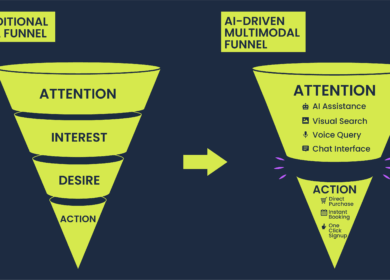By Juliet Niczewicz
The Hoffman Agency, San Jose
There’s no question that social media has become the driver behind our everyday actions.
Gone are the days of discussing the front page of the newspaper; now we discuss trending articles on Facebook and Twitter, essentially becoming our own online news aggregators.
Our daily behavior has been altered in that we compulsively turn to social media platforms to share the latest mind-boggling or breaking news with our followers. And our clients are right there beside us.
But our minds sort through mountains of news daily, and there are times when you come across a thought-provoking part of an article that you want to call particular attention to. For our clients, it could be a quote they provided for a thought leadership piece. For our friends, it could be an anecdote that paints a compelling picture.
I recently learned that it’s pretty simple to drive readers to a specific section of an article if that article’s html source code includes what is called “Name Anchor.”
A Name Anchor allows you to create unique URLs within the same page – then you can share that new link with your readers. Best part is? You don’t have to be a coding genius to figure it out (heck, I was able to do it).
So today’s your lucky day.
Here’s the step-by-step process on how you can easily identify Name Anchor and create your own unique URLs.
For this example, I’ll be using an article from The Daily Beast. The section of the article I am trying to pull readers to is on “Tactus Technology.”
STEP 1: Open your Chrome or Internet Explorer, and enter your desired URL.
STEP 2: Internet Explorer: Click View -> Source
Chrome: Click “Customize and Control Google Chrome” -> Tools -> View Source
STEP 3: Internet Explorer: Click Edit -> Find
Chrome: Type in ‘Control F’ on your keyboard and your Find Box will appear
STEP 4: In your Find Box, type “” as seen below
STEP 5: If you cannot locate the “,” this means the page does not have Name Anchor.
STEP 6: If you can locate “ it will be highlighted in yellow. Now you can sort through the source code text and identify the Name Anchor closest to the keyword or section of the article you’re trying to drive readers to.
Example, the closest Name Anchor for the keyword “Tactus Technology” is ‘body_text10’.
STEP 7: The final step. Add this name (in this case it’s ‘body_text10’) to the end of the original URL with a # sign in front of it.
The format is:
Example, the unique URL will be:
When you enter this URL into your browser, it will automatically jump to the desired section of the article.
Now when you score that awesome find in an article, you can pull your friends, followers and readers right where you want them.